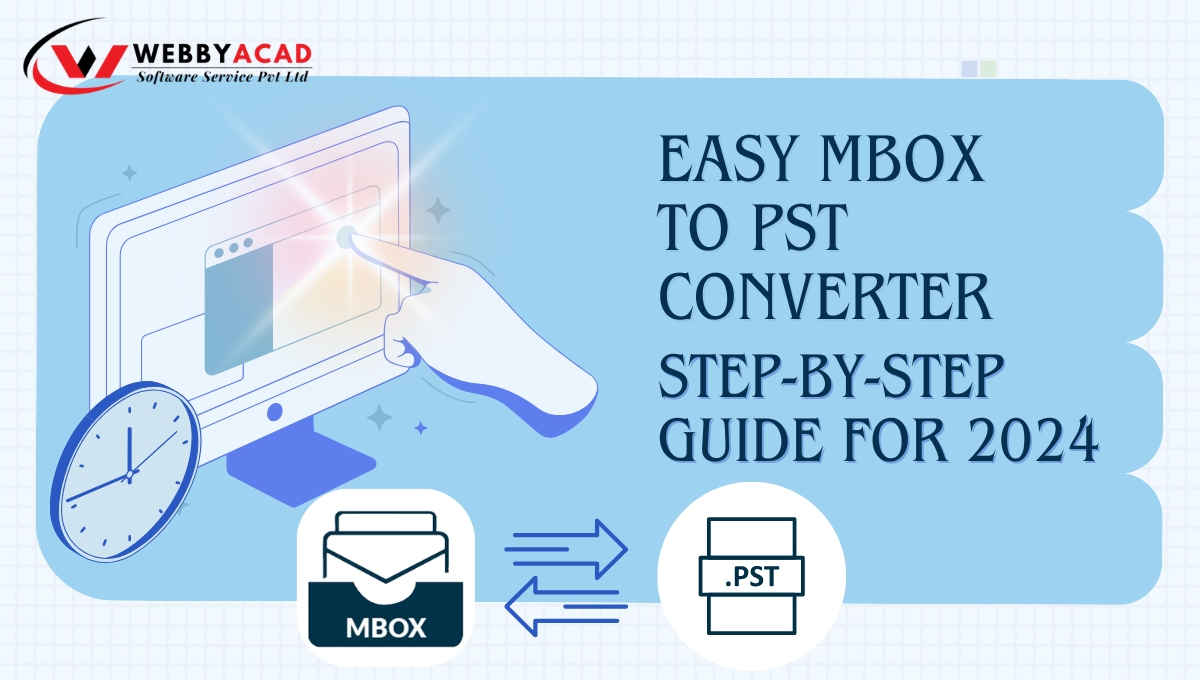Emails have become a crucial aspect of our day-to-day communication, especially for businesses. With numerous email clients available, file formats differ across platforms. One common challenge faced by users is the need to convert MBOX files to PST format, especially when switching from email clients like Mozilla Thunderbird, Apple Mail, or Eudora (which use MBOX) to Microsoft Outlook (which uses PST). Converting MBOX to PST becomes essential for smooth email migration or even if you want to keep a backup you need an MBOX file to convert your email data.
In this blog, we will discuss the importance of MBOX to PST converter, step-by-step methods to do conversion on a Windows machine, and the best tools to ensure seamless conversion.
Why Convert MBOX to PST?
Before we dive in into the conversion methods, it’s important to understand why users might need to convert MBOX to PST.
- Switching Email Clients: MBOX files are supported by email clients like Mozilla Thunderbird, Apple Mail, and others, while PST is the traditional format for Microsoft Outlook. If you're switching to Outlook, you need to convert MBOX to PST.
- Better Email Management: PST format offers better storage and management of emails, including folder organization, advanced search options, and easy integration with other Microsoft services.
- Platform Compatibility: PST files are more compatible with Windows-based systems, making them a preferred choice for businesses and individuals.
- Backup and Recovery: Converting MBOX files to PST ensures better backup and recovery options, making it easier to protect critical emails.
Methods to Convert MBOX to PST on Windows
There are multiple ways to convert MBOX to PST. We will cover both manual and automated methods to cater to various user preferences.
1. Manual Method (Using Mozilla Thunderbird and Outlook)
Although this method can be time-consuming and requires technical expertise, it’s free and can be done without any tool or software.
Step 1: Install Mozilla Thunderbird and Import MBOX Files
- If you haven’t already, download and install Mozilla Thunderbird on your Windows machine.
- Open Thunderbird and click on the Menu icon.
- Go to Add-ons > Extensions, and search for “ImportExportTools NG.” Install this add-on.
- Once installed, restart Thunderbird.
- Go to Tools > ImportExportTools NG > Import MBOX file.
- Choose the MBOX file you wish to import.
Step 2: Configure Gmail in Thunderbird
- Open Thunderbird and navigate to Account Settings.
- Click on Add Mail Account and input your Gmail credentials or account details.
- After setting up the Gmail account, create a folder in your Gmail account within Thunderbird and copy all the emails from the MBOX folder to the Gmail folder.
Step 3: Configure Gmail in Microsoft Outlook
- Now, open Microsoft Outlook and add the same Gmail account you used in Thunderbird.
- After syncing, all emails from your MBOX file will appear in your Outlook inbox.
- You can now export these emails to a PST file using Outlook’s Export feature (File > Open & Export > Import/Export > Export to a file > Outlook Data File (.pst)).
Limitations of the Manual Method:
Pros
Cons
Free of cost
Time-consuming
No need for third-party tools
Requires both Gmail and Thunderbird
Works well for small mailboxes
Complex for non-technical users
Limited control over the conversion process
Higher chances of data loss and corruption
2. Automated Method (Using MBOX to PST Converter Tools)
If the manual method seems too complicated or risky, automated software tools offer a faster, more reliable alternative. These tools ensure error-free conversion and save you time, especially when dealing with large MBOX files.
Recommended MBOX to PST Conversion Tools:
Tool
Features
Download Link
WebbyAcad MBOX Converter Tool
User-friendly interface, batch conversion
Here’s a step-by-step guide using the WebbyAcad MBOX Converter Tool:
Step 1: Go to the Official Website and Download the WebbyAcad MBOX Converter Tool
- Visit the official website of WebbyAcad and download the MBOX to PST converter tool.
- Install the software on your Windows machine following the on-screen instructions.
Step 2: Add MBOX Files
- Open the software that is installed and you will see the ADD FILE option, click on the option to add an MBOX file.
- Choose the MBOX files you wish to convert. You can either add files one by one or select an entire folder containing multiple MBOX files for batch conversion.
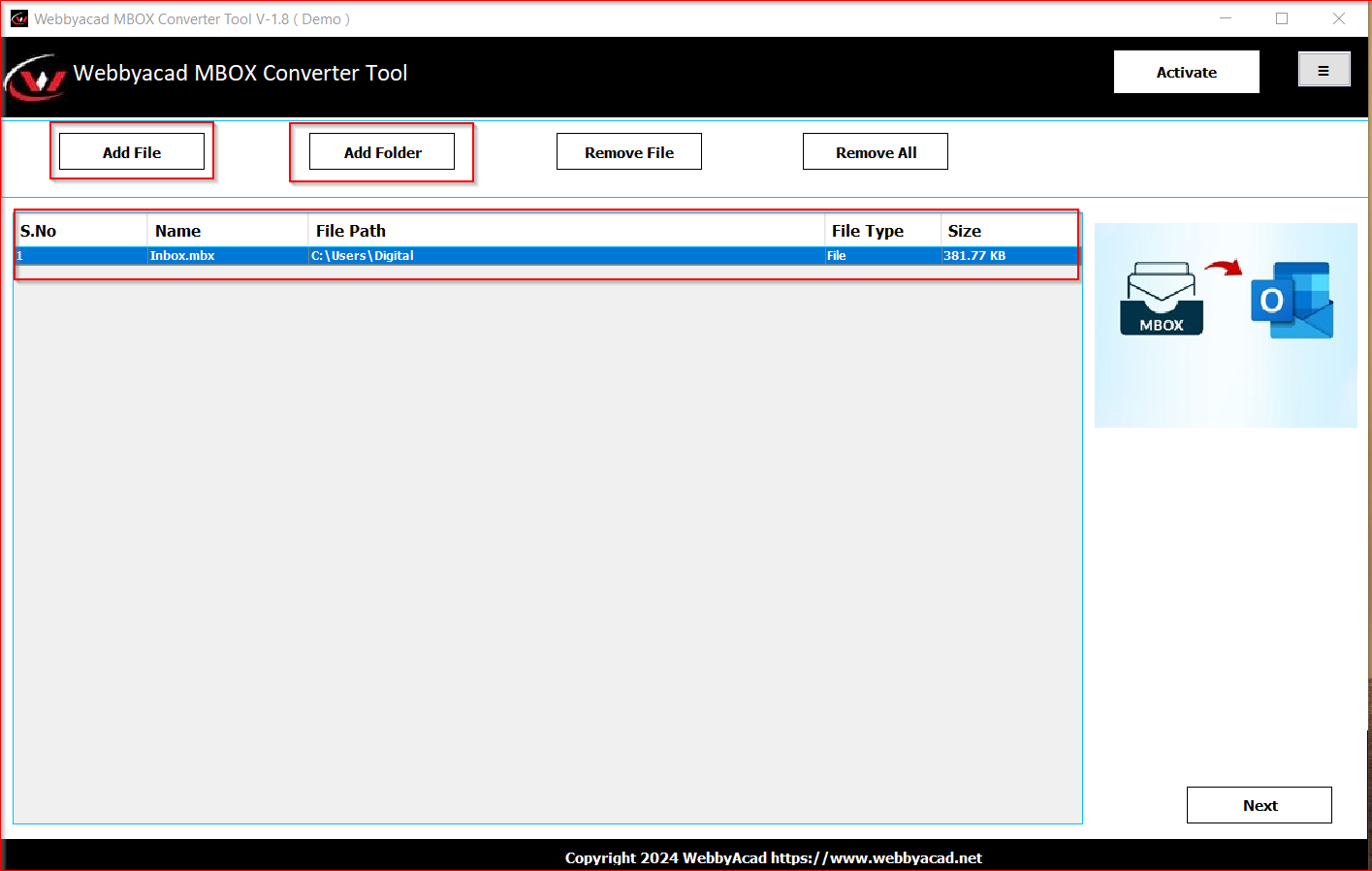
Step 3: Preview Emails
WebbyAcad Tool will help the user to see the preview of all the emails and how the end result will look like.
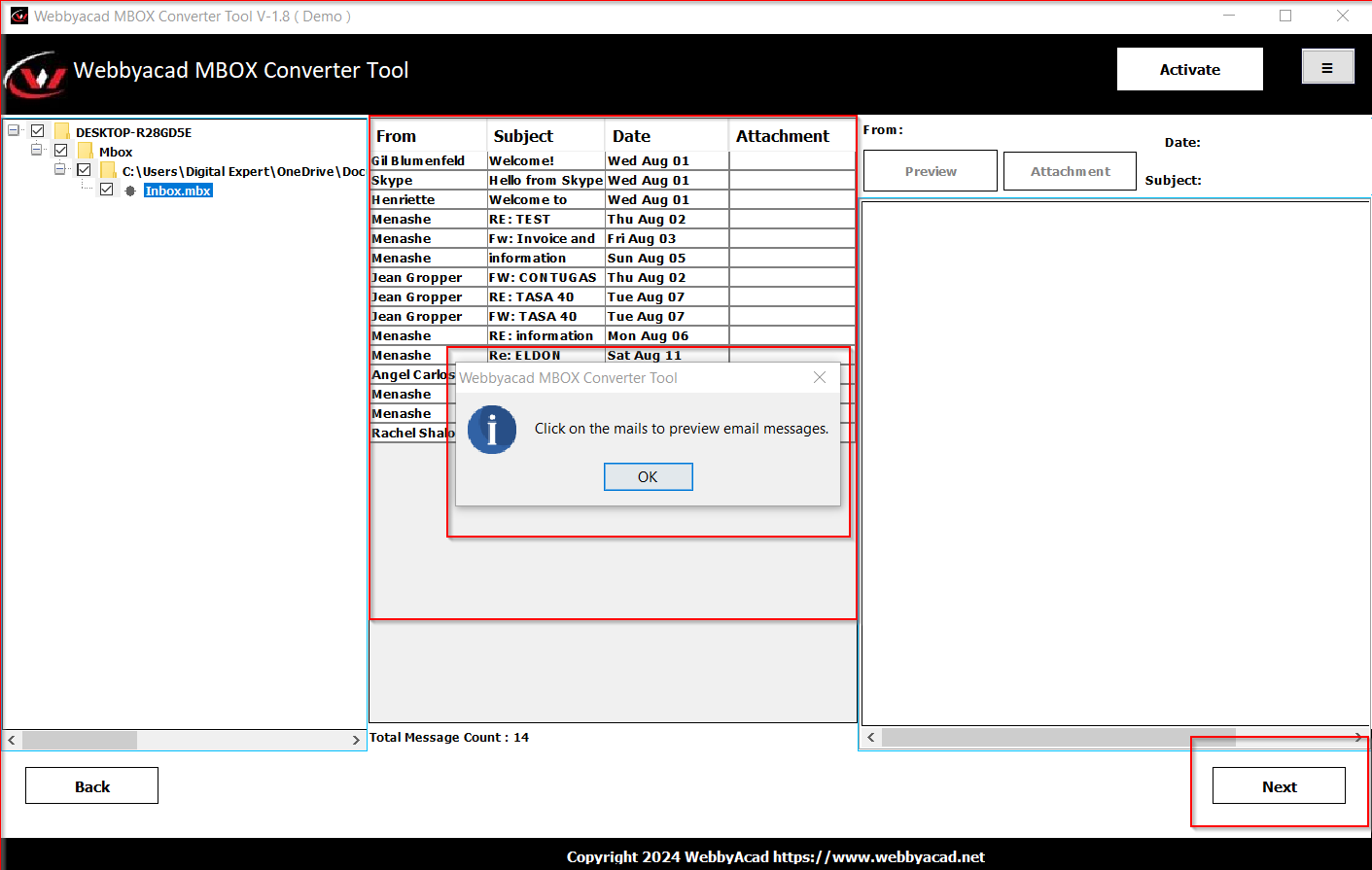
Step 4: Select Export Type
- Once the MBOX files are loaded, choose PST as the export format.
- The tool will also provide options to save the converted PST file at your desired location on the system.
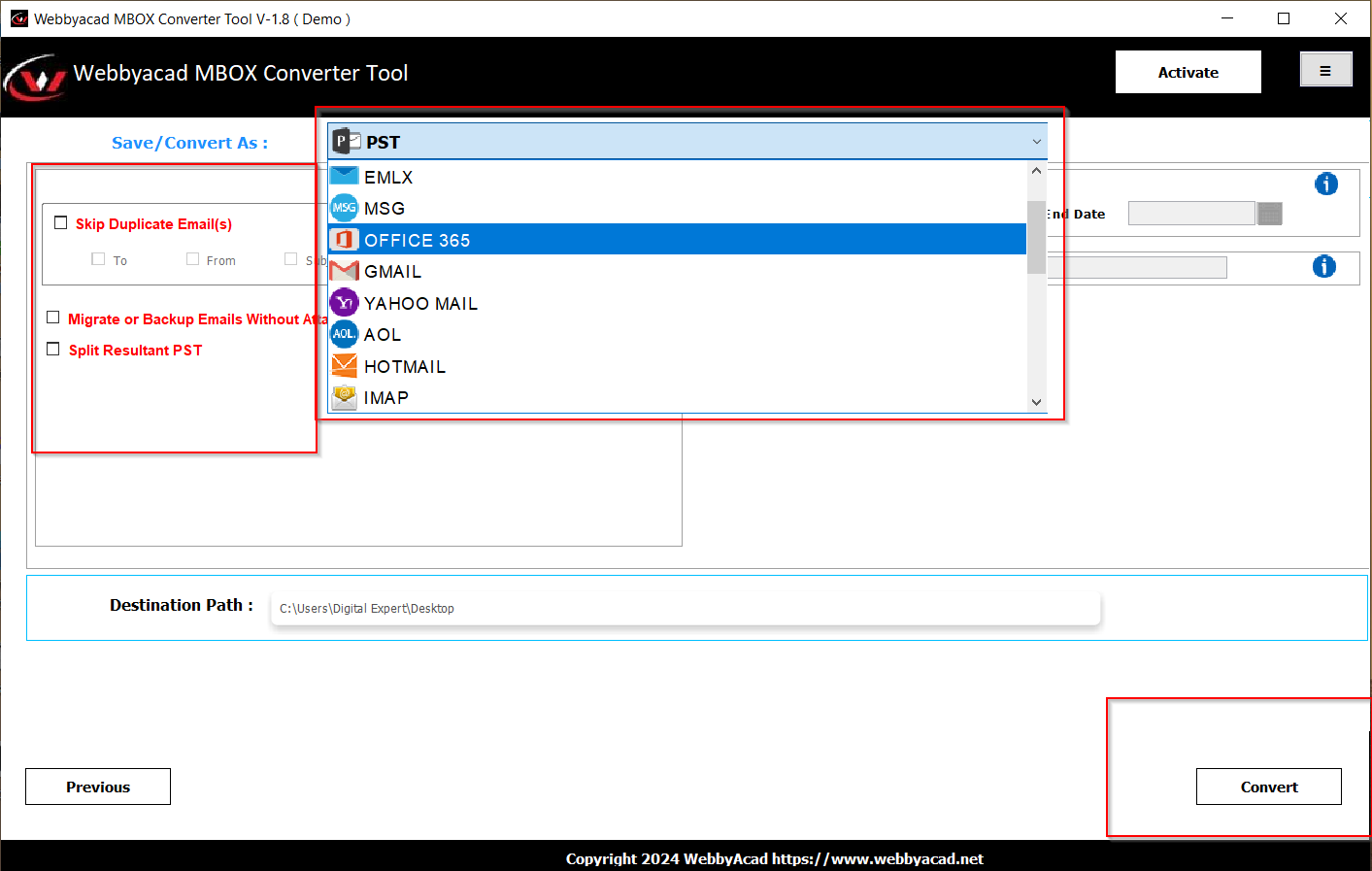
Step 4: Start Conversion
- Click the Convert button to begin the process.
- After the conversion is complete, you’ll find your emails saved in a PST file.
Benefits of WebbyAcad Tools:
| User-friendly interface |
| Comes with a trial version |
| Fast and accurate conversion |
| Supports large-sized mailboxes |
| Batch conversion and selective email export |
| Preserves data integrity and folder hierarchy |
Best Practices to Follow During MBOX to PST Conversion
- Backup Your Data: Always create a backup of your MBOX files before starting the conversion process. This ensures that you have a copy of your original files in case something goes wrong during the conversion.
- Choose the Right Tool: If you're dealing with a large amount of data or need a hassle-free experience, investing in a professional MBOX to PST converter tool is worth it.
- Ensure Compatibility: Make sure that the tool you’re using supports the version of Windows and Microsoft Outlook installed on your system.
- Test Before Finalizing: If you’re using a converter tool for the first time, test it with a small batch of emails before committing to a full conversion.
- Optimize Performance: Close unnecessary programs during the conversion process to avoid slowing down your system.
Conclusion:
Converting MBOX to PST on a Windows system doesn’t have to be a complicated process. While the manual method is suitable for small mailboxes and users with technical expertise, automated tools like the WebbyAcad MBOX Converter offer a fast, reliable, and user-friendly alternative. Whether you choose a manual approach or a dedicated tool, following the right steps and best practices ensures a smooth and successful email migration.
FAQs
- Can I convert MBOX to PST for free?
- Yes, you can use the manual method, but it’s time-consuming and requires technical skills.
- Which is the best tool for converting MBOX to PST?
- WebbyAcad MBOX Converter Tool is one the best software available in the market that one can and it is best because of its user-friendly interface and detailed conversion.